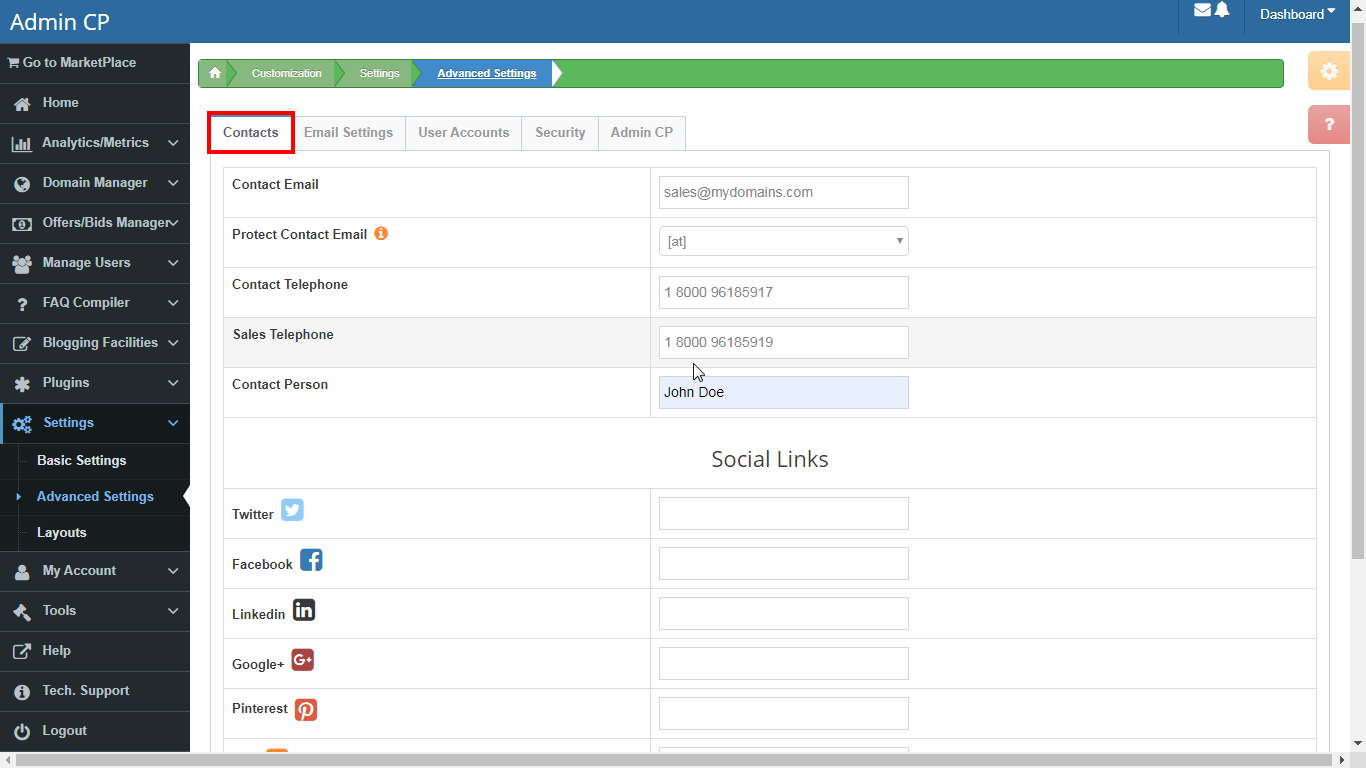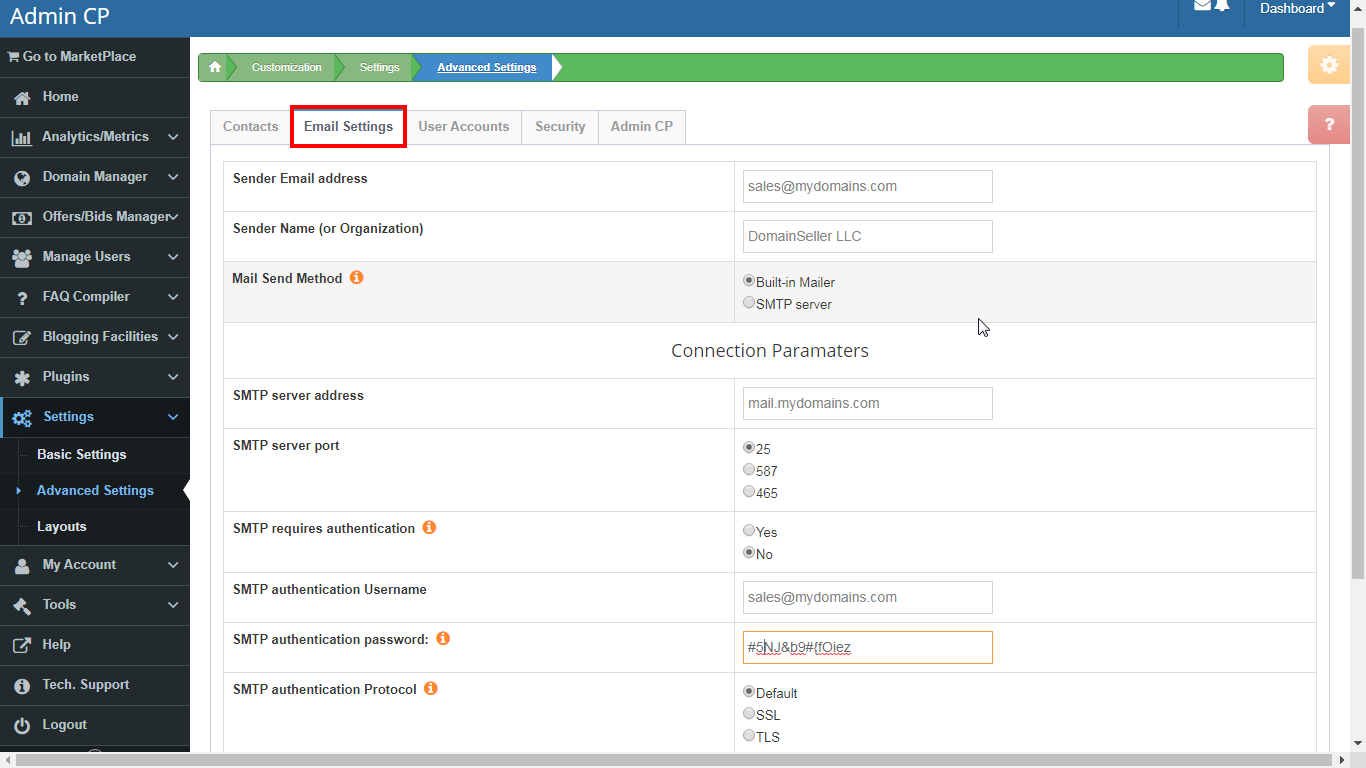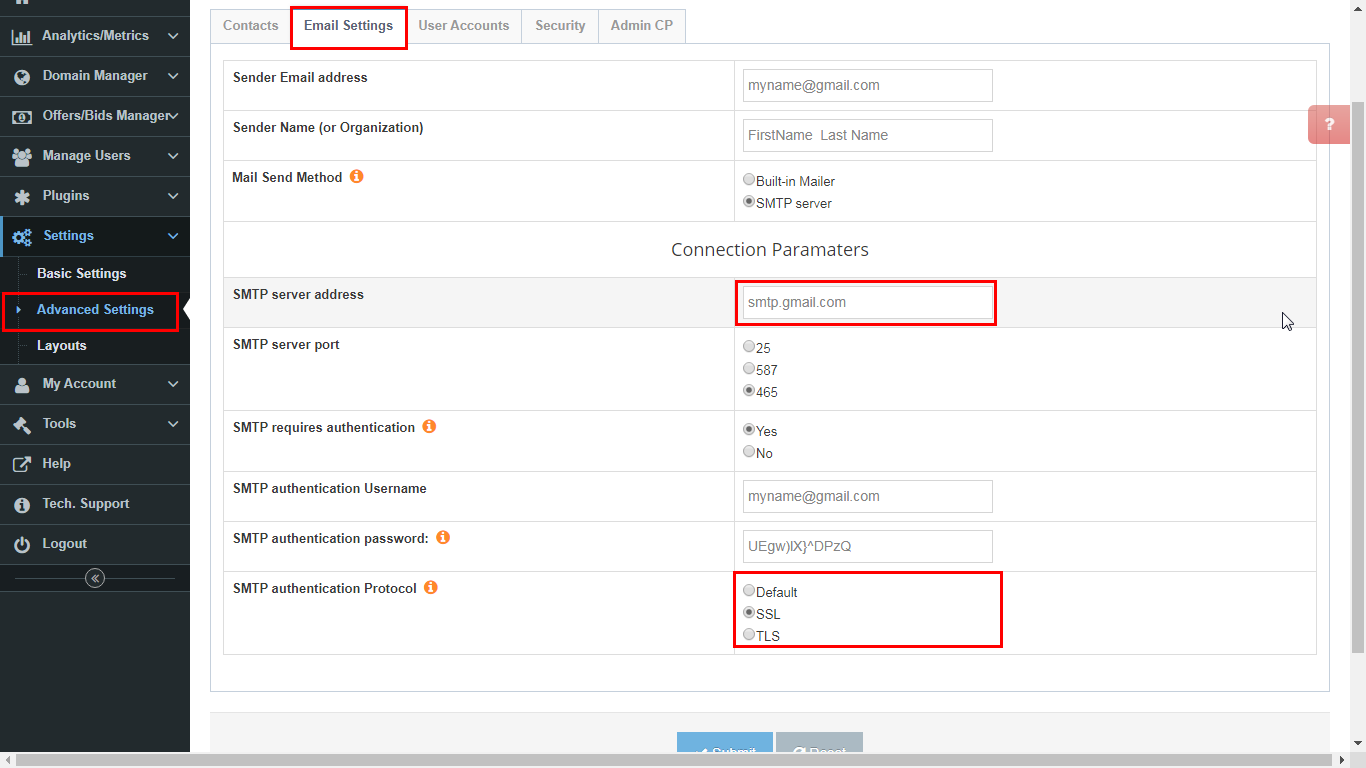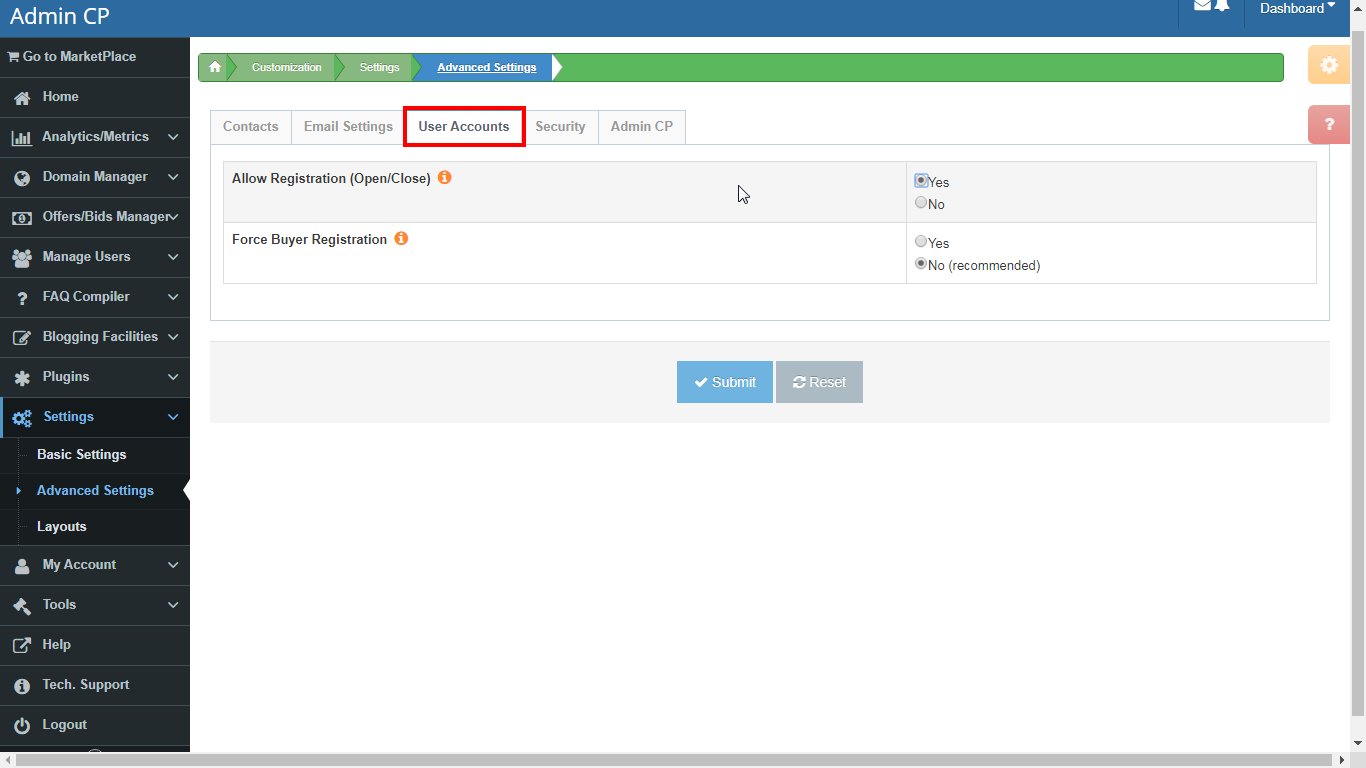Advanced Settings
Advanced Settings - Overview
Advanced Settings determine the behavior of your system and may require an experienced insider to fill in the data. For example, your mailbox configuration.
Advanced Settings are also useful to set parameters that handle uniqueness of your platform, user interaction with your website etc. Advanced Settings are not linked to language packs, i.e they are common for all available languages. Except for your contact info and email configurations, all parameters in the Advanced Settings section are optional. If you leave out any information unedited, then default values will be used.
Required data for Advanced Settings are presented in four tabs (may increase in future as we add more features to the application). Each tab holds specific form input fields with footnotes, hints and tips.
Tab 1 - Contacts - holds your contact information such as telephones and social links.
Tab 2 - Email Settings - your email configuration, necessary in order to receive messages sent to you by visitors to your website. You also need to configure your email in order to use the software to communicate (send / receive) personalized messages.
Tab 3 - User Accounts -Â determines where or not to allow user registration on your marketplace.
Tab 4 -Â Security - security settings for your marketplace: captcha settings, form submission restrictions, rate limiter for domain landing pages, anti-spam and anti-bot guards.
Contact Email Address;
Protect Email from spammers;
Support Telephone;
Sales Telephone;
Contact Person;
Notes:
**Be sure to choose the method to use to protect your email from being harvested by spammers and internet robots.
Optional data (social media links):
Twitter;
Facebook;
Linkedin;
Google+;
Pinterest;
RSS;
Notes:
1. Social Media link must be full URL to your account on the social network, i.e. should march the following syntax:Â Â https://social_link_website/your_account_id or Profile
For example:
Twitter - https://twitter.com/my_twiter_account
Facebook - https://facebook.com/my_faceebook_account
Linkedin - https://linkedin.com/my_linkedin_account
2. Save your edits and test in the front-end that yours links are correct. If in doubt, consult with your social media technical support
3. If you don' want to display a particular social media link on the pages of your website, then leave the input empty.
Contact form, Registration form, Offer forms, Password reset form, feedback/support form and others use mail program to send information (messages). Therefore your Email Settings parameters must be correct in order for you to receive in your mail box messages/information sent from your website.
Mail Send Method - mailer function. built-in PHP mail function or SMTP using PHPMailer;
SMTP server address - mail server, e.g: mail.mydomain.com;
SMTP server port - 25 (25 is default, confirm from your ISP);
SMTP requires authentication - if authentication is required for mail server, Yes/No;
Sender Email address - your email address, e.g. sales@mydomain.com;
Sender Name (or Organization) - your name or your company name;
SMTP authentication Username - mail server Login, e.g. sales@mydomain.com;
SMTP authentication Protocol - May be necessary for mail servers with SSL connection, such as Gmail mailbox. Leave empty, unless necessary;
SMTP authentication password - mail server Password;
Notes: If you are subscribed to cloud-base version (with Standard or higher subscription plan), then your marketplace email account has been pre-configured and you don't need to alter anything.
Additional guidelines for consideration to help you correctly configure your email account are given below:
Scenario 1.
Your email domain matches with your website domain. You only need four parameters to indicate:
- Sender Email address - info@mydomain.com
- Sender Name (or Organization) - MyCompanyName
- Mail Send Method - Built-in Mailer
- SMTP requires authentication - No (No is default value, your email domain matches your website domain. Though you can indcate Yes and supply other necessary details)
Scenario 2.
You are using third-party email account, e.g. gmail, yahoo or other emails not matching with the website domain name.
- Sender Email address - info@mydomain.com
- Sender Name (or Organization) - MyCompanyName
- Mail Send Method - SMTP server
- SMTP requires authentication - Yes
- ...
All other fields must be filled.
SMTP Default port options
| Protocol | Server | Port |
| SMTP authentication Protocol | Non-Encrypted | 25 (or 587) |
| SMTP authentication Protocol | Secure (TLS) | 587 |
| SMTP authentication Protocol | Secure (SSL) | 465 |
* For references only. SMTP Server ports (for Outgoing Messages). If in doubt, consult with your ISP.
** Save your edits. Use the contact form on your website to test by sending a message to yourself. If you've done everything correctly, you should receive the message in your mailbox.
Remember, you marketplace powered by DNHAT  is not just domain landing pages, but comes with all necessary tools to receive offers for your domains, carry out negotiations, communicate with advanced messaging system with unlimited number of buyers for your domains. In addition to that, you have the option to allow or disallow buyers' to register an account before they can place/send offers for your domains.
Settings available to limit access for users are:
Allow Registration - Yes/No;
Force Buyer Registration - Yes/No;
Notes:
Be careful with forced registration. If you insist on registration, some potential buyers may abandon the registration form and leave altogether.
An easy-to-implement but not fool-proof (especially on "specific" attacks) solution is enabling anti-spam captchas, blocking multiple submission from same IP within a given time interval or/and blocking the IP entirely. These are the minimum requirements:
Use captcha codes to protect forms from spam robots submissions - Yes/No;
Block form submission from same IP after X number of repeated/failed submissions - 3;
Block IP for Max time (in seconds) before next trial - 30;
Because CAPTCHA / reCAPTCHA doesn't currently stop bot form submission,
DNHat has additional built-in anti-spam mechanism, strong enough to weed out 99% of fake form submissions and mitigate attacks. This includes, but not limited to:- IP blacklisting
- Form field values analyses for suspicious patterns
- Rate Limiter
- Threshold-time comparison