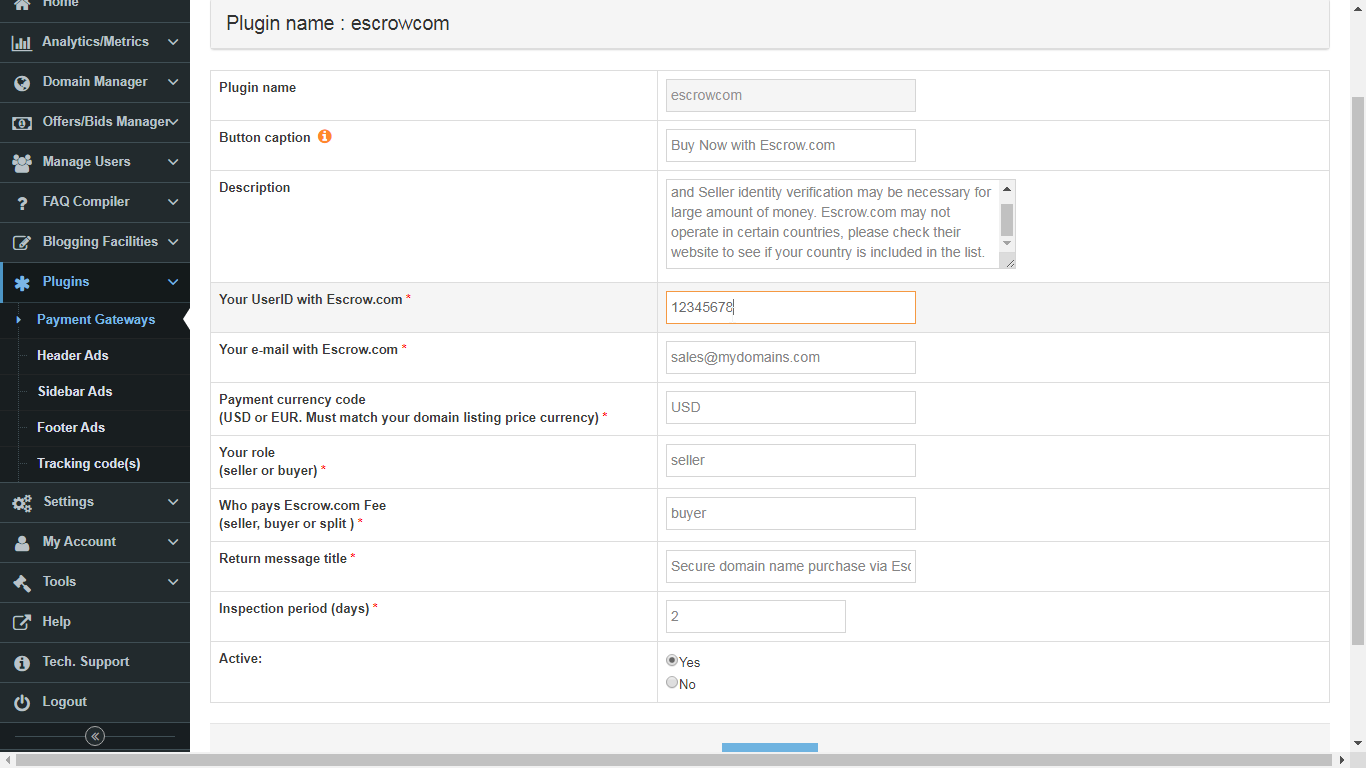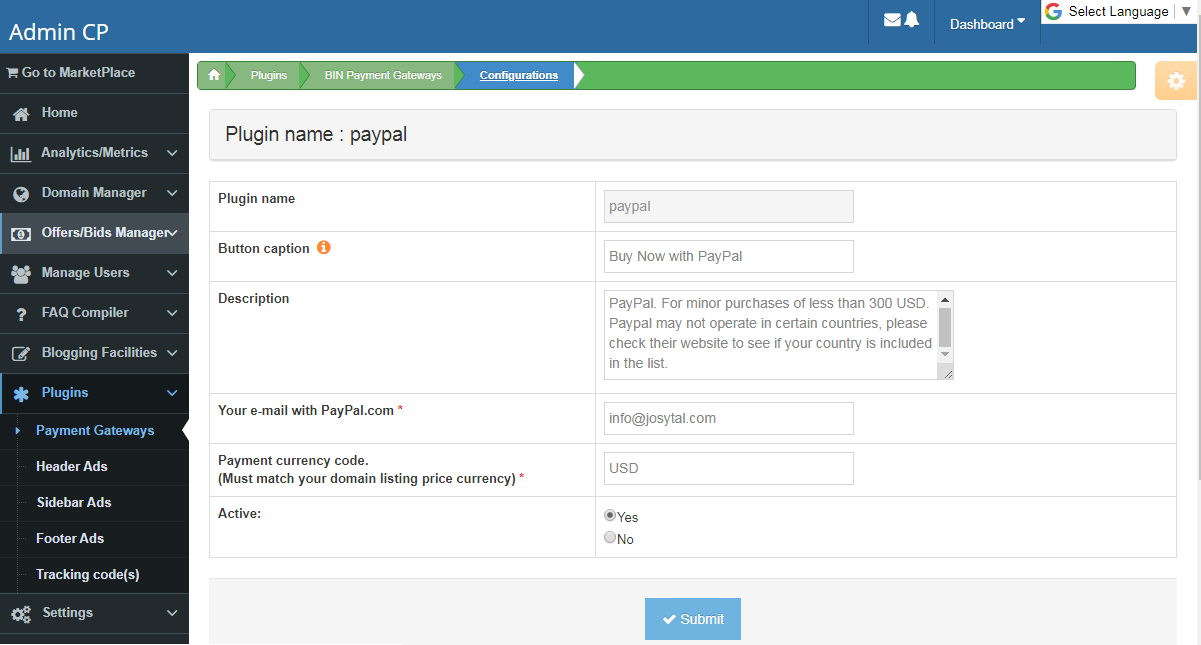Payment Gateways
Payment Gateway snippets for domains listed with BIN option allows you to, without single line of code, link your payment processors' checkout page with your marketplace. On clicking the BIN (Buy It Now) button, buyers will be forwarded to the selected payment processor's, website, where they can make payment for the domain(s). As at the time of compiling this article the following payment gateway plugins are included in the most recent version of DNHAT : PayPal, Escrow.com, Stripe, 2Checkout.Â
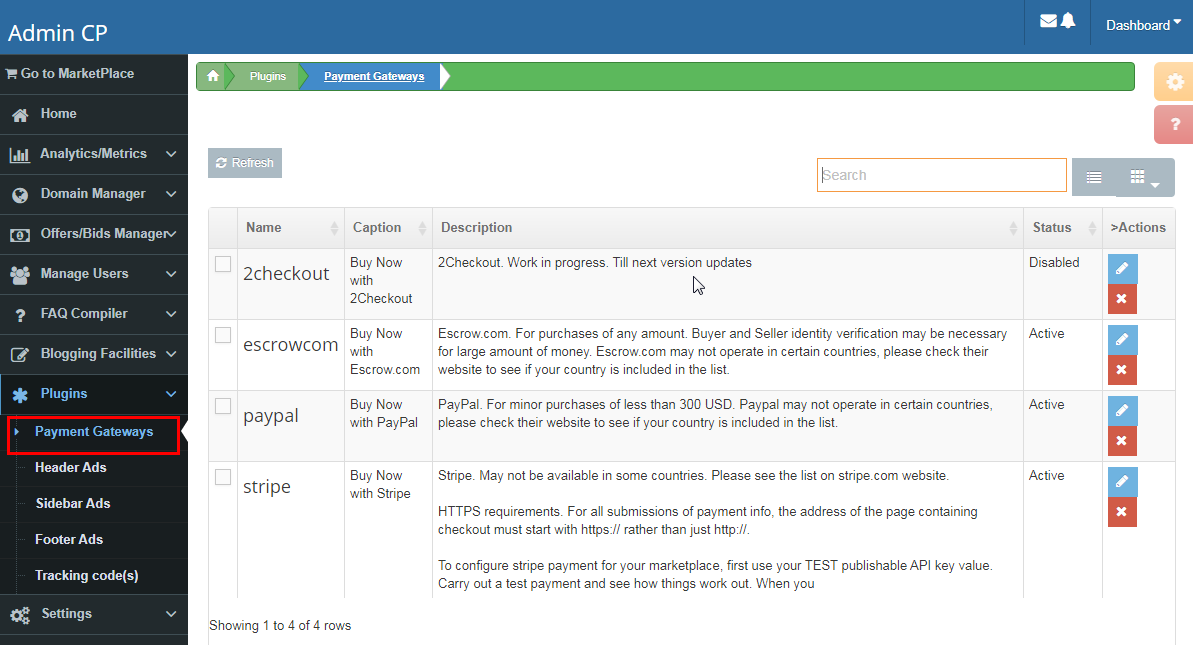
If you decide to use any of the gateways, first register an account (with the gateway processor), and then select and edit to fill in the necessary information. Make use to switch the status to "Active"
Escrow.com
Button caption - text to be displayed on BIN button for your marketplace
Your UserID with Escrow.com - this is ID generated for your account with escrow.com.Â
Your e-mail with Escrow.com - email address you used when registering with escrow.com
Fill in other necessary fields.
Active - Yes
Submit to save your edits.
Your UserID with Escrow.com - this is ID generated for your account with escrow.com.Â
Your e-mail with Escrow.com - email address you used when registering with escrow.com
Fill in other necessary fields.
Active - Yes
Submit to save your edits.
Notes:
1. Active - This is the status. Be sure to check "Yes", otherwise the plugin will not apply, though your edits will be saved.
2. Escrow.com. For purchases of any amount. Buyer and Seller identity verification may be necessary for large amount of money. Escrow.com may not operate in certain countries, please check their website to see if your country is included in the list.
3. Your UserID with Escrow.com. You can log in to esscrow and retrieve the ID. Learn more here: https://www.escrow.com/integrations/portal/referrals/get-started
Notes:
1. Active - This is the status. Be sure to check "Yes", otherwise the plugin will not apply, though your edits will be saved.
2. Stripe. May not be available in some countries. Please see the list on stripe.com website.
3. HTTPS requirements. For all submissions of payment info, the address of the page (your marketplace or for-sale page with the BIN button) containing checkout must start with
4. TEST publishable API key. To configure stripe payment for your marketplace, first use your TEST publishable API key value. Carry out a test payment and see how things work out. When you’re ready to go live, you must replace the test key with your LIVE key. Learn more about how the keys play into test and live modes - https://stripe.com/docs/quickstart
Notes:
1. Active - This is the status. Be sure to check "Yes", otherwise the plugin will not apply, though your edits will be saved.
2. Paypal. Paypal may not operate in certain countries, please check their website to see if your country is included in the list.
Stripe
1. Active - This is the status. Be sure to check "Yes", otherwise the plugin will not apply, though your edits will be saved.
2. Stripe. May not be available in some countries. Please see the list on stripe.com website.
3. HTTPS requirements. For all submissions of payment info, the address of the page (your marketplace or for-sale page with the BIN button) containing checkout must start with
https:// rather than just http://4. TEST publishable API key. To configure stripe payment for your marketplace, first use your TEST publishable API key value. Carry out a test payment and see how things work out. When you’re ready to go live, you must replace the test key with your LIVE key. Learn more about how the keys play into test and live modes - https://stripe.com/docs/quickstart
PayPal
1. Active - This is the status. Be sure to check "Yes", otherwise the plugin will not apply, though your edits will be saved.
2. Paypal. Paypal may not operate in certain countries, please check their website to see if your country is included in the list.