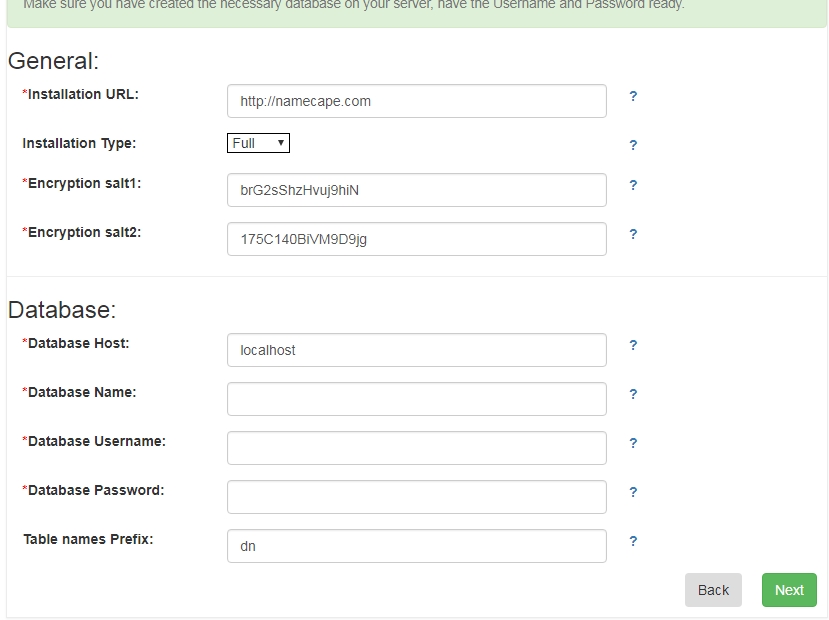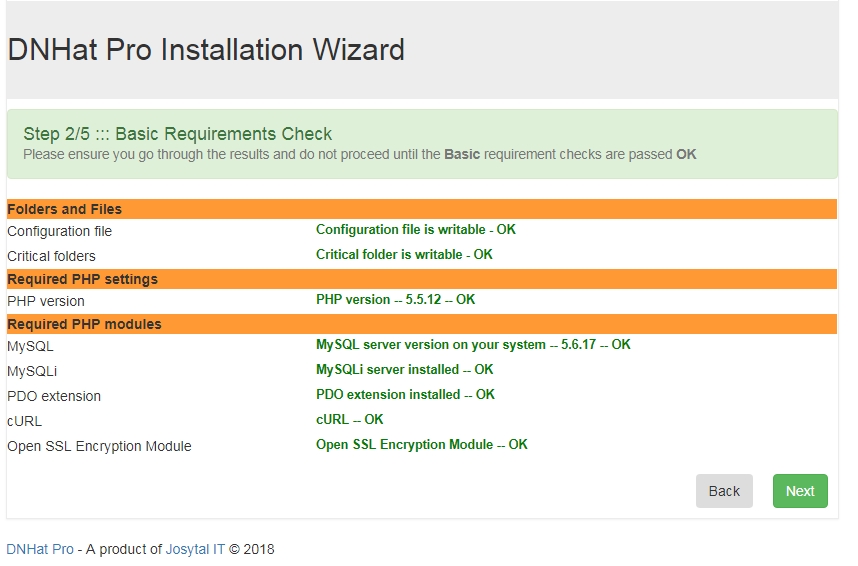Installation. Self-Hosted Version
DNHAT
 is being offered under two setup options:
- Self-hosted marketplace solutionÂ
OR
- Marketplace hosted on our server (Cloud-based)
Setting up your domain marketplace will vary, based on the option you have decided to go with. Below are necessary instructions on how to go about the task for the first option.Â
PHP 5.0.5 or higher Required PHP extensions:MySQL 5.1.10 or higher PDO database driver for MySQLÂ (pdo_mysql or pdo_mysqli) or Postgres (pdo_pgsql) These are standard requirements and most web hosting servers have them in place. If in doubt, consult with your ISP.
It is also assumed that all PHP default (e.g. hash, session, etc.) libraries are enabled.
- Marketplace hosted on our server (Cloud-based)
Setting up your domain marketplace will vary, based on the option you have decided to go with. Below are necessary instructions on how to go about the task for the first option.Â
Self-Hosted version deployment on your Server (website)
Â
DNHAT. License
 DNHAT is NOT open source.
 DNHAT is Commercial software.
 DNHAT is Commercial software.
- You must purchase a license in order to install or/and use DNHATÂ on your domain or web server
- One license is valid for one domain only. Each domain needs a separate license
- Illegal distribution of DNHATÂ is prohibited
System Requirements
DNHATÂ should run on standard web server meeting the minimum requirements as stipulated below.
DNHATÂ can be hosted on any type of Linux hosting (shared, VPS, Dedicated Server etc.). Your web hosting server must support:
- mbstring, iconv for proper utf-8 encoding handling
- Ioncube loader
It is also assumed that all PHP default (e.g. hash, session, etc.) libraries are enabled.
Installation
DNHATÂ is packaged with installer that will guide you through the installation process.
The installation wizard checks necessary system requirements and will continue only if they meet the minimum needed for the scripts to function properly on your server.
There are no configuration/settings file(s) or tables to create or edit manually. The installer will do all necessary file creation and updates on the fly.
For example:Â
where mydomains.com - the domain you're installing the scripts.
You are set to customize your marketplace for uniqueness, create categories, add domains and many more. You may also need to to set your default language, Timezones, Website and Contact details, Character encoding preferences, Colors & Appearance, Default layout etc.
Log into your administration control panelÂ
The installation wizard checks necessary system requirements and will continue only if they meet the minimum needed for the scripts to function properly on your server.
There are no configuration/settings file(s) or tables to create or edit manually. The installer will do all necessary file creation and updates on the fly.
 If you miss something during the installation process, click the question (?) mark for hints and tips.
1Â Upload Scripts to server
Unzip the downloaded file (the package) into a folder on your hard disk and upload everything to home directory or into a folder (sub-directory) of your website.For example:Â
http(s)://mydomains.com/ OR http(s)://mydomains.com/market/where mydomains.com - the domain you're installing the scripts.
2Â Create MySQL Database
If you don't have a database available, create one via your server control panel. Once a database is available, write down somewhere in your notepad the following information for the database (you will need it later)Database Host:
Database Name:
UserName:
Password:
Database Name:
UserName:
Password:
3Â Launch Installation Wizard
Access the installer in your browser. Open your browser and navigate to "install" folder of the website, to which you have uploaded the scripts. For example:Â http(s)://mydomains.com/myinstall4Â Check the box to agree to end-user agreement
5Â Click "Next" and follow the instructions on the screen
At the end of the installation process, you will be instructed to create an Admin account. This entails choosing a Login Name and Password for the Administrator.Congrats, you've successfully installed DNHAT on your server
 Rename or Delete the 'myinstall' folder from your server
Log into your administration control panelÂ
http(s)://mydomains.com/myadmcp/Â with the user/pass you specified above during installation.