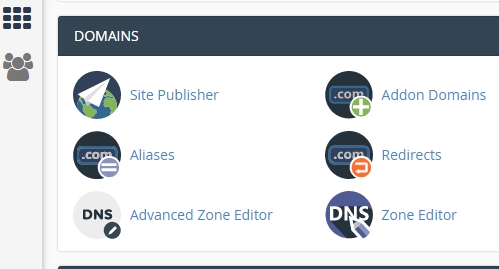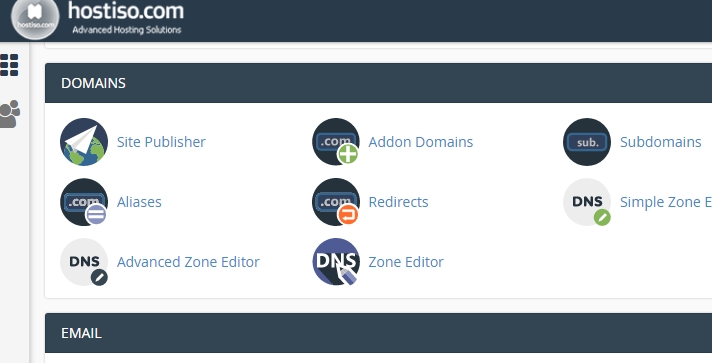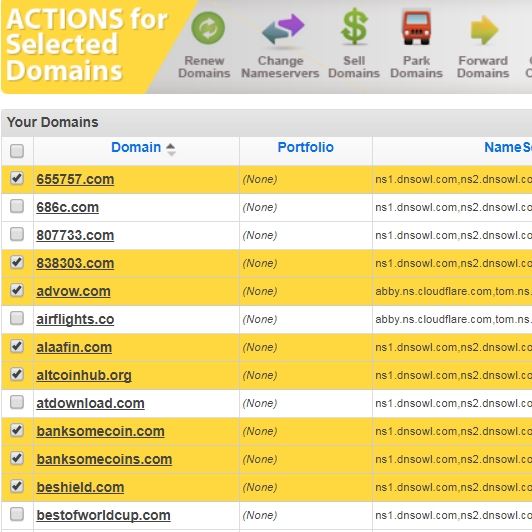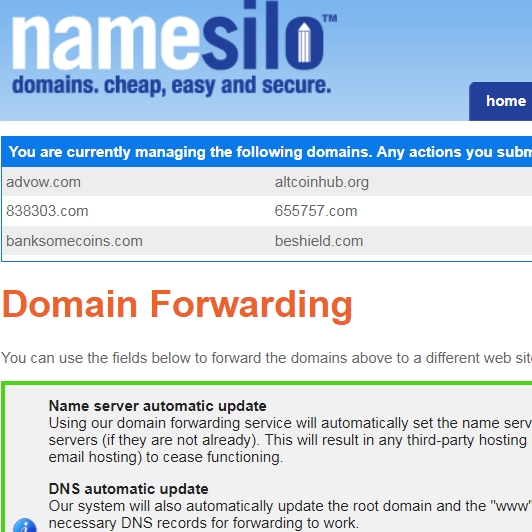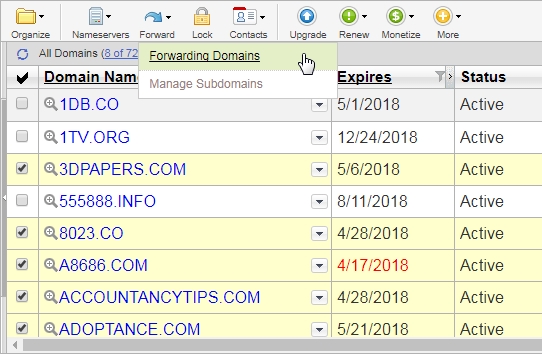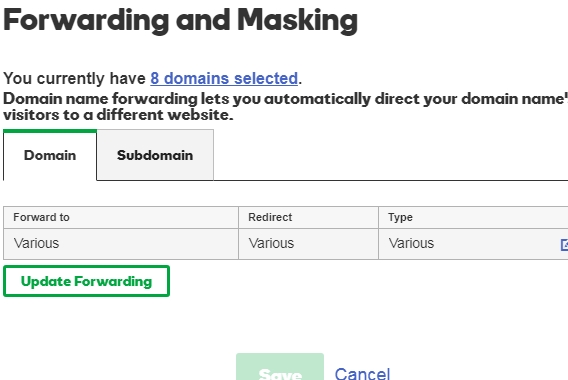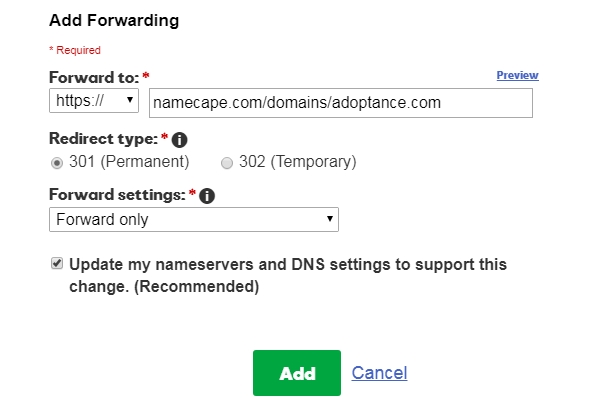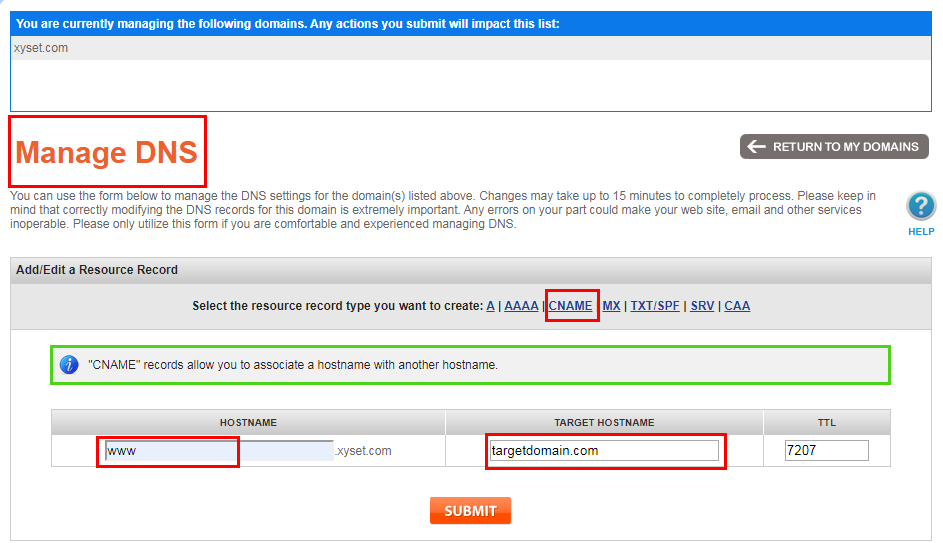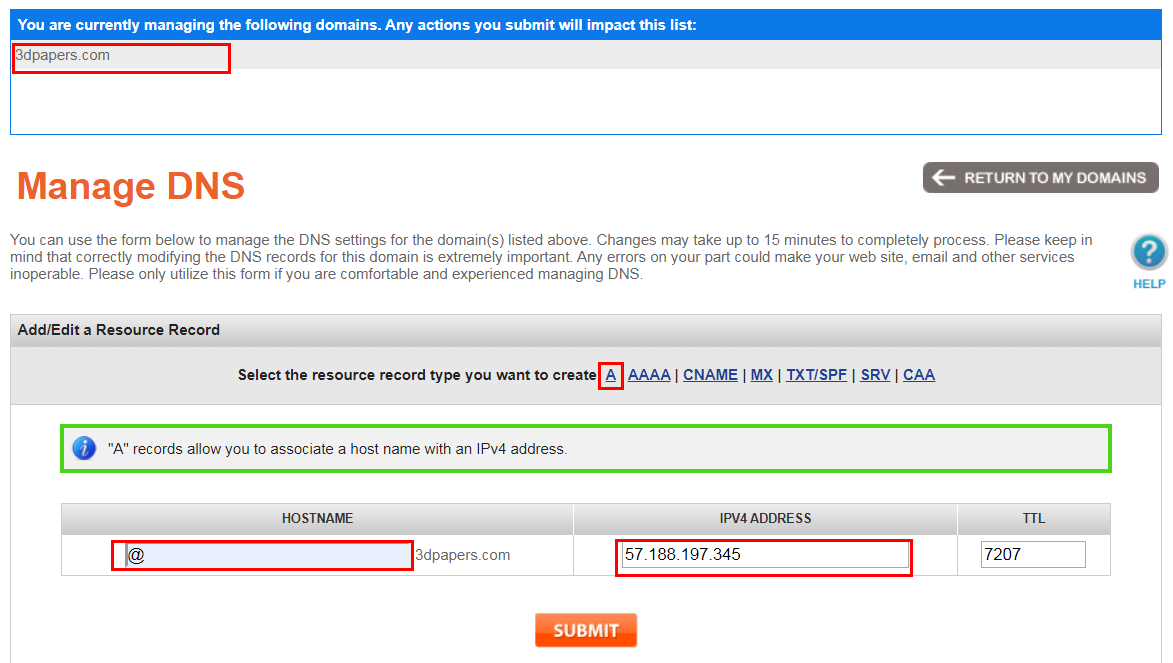Domain Parking - 5 Methods
1. Domain Aliases - At the Hosting Level / good for DNHAT self-hosted version /
Domain Alias is a domain that is masked to forward to a PRIMARY/MAIN domain of the cPanel account. PRIMARY/MAIN domain is often the first domain name that you set up under your hosting account. Domain Aliases are domains that you own, but which do not contain any content. Instead, they point to and use the same files as your primary domain, without changing the URL. This is useful, for example, to hold a domain that you will later sell
Domain Aliases are recommended if you using the self-hosted version of DNHAT and have the software installed on the PRIMARY/MAIN domain of your hosting account.
Domain Alias forwards automatically to your main website, in this case - to where you have installed DNHAT.
Here are necessary steps to create Domain Alias:
IMPORTANT!
Even if you have many domains in your hosting account, Domain Aliases will forward only to the PRIMARY/MAIN domain. This is one of the major differences between Domain Alias and Addon Domains (see below).
Domain Aliases are recommended if you using the self-hosted version of DNHAT and have the software installed on the PRIMARY/MAIN domain of your hosting account.
Domain Alias forwards automatically to your main website, in this case - to where you have installed DNHAT.
Here are necessary steps to create Domain Alias:
- 1. If your domain registrar differs from your hosting company, then set/edit the DNS of the domains (with your registrar) to your hosting account DNS or DNS of your hosting company
- 2. Log in to your hosting account
- 3. DOMAINS -> Aliases
- 4. Create a New Alias
- 5. Domain: Enter the domain name
- 6. Click Add Domain
IMPORTANT!
Even if you have many domains in your hosting account, Domain Aliases will forward only to the PRIMARY/MAIN domain. This is one of the major differences between Domain Alias and Addon Domains (see below).
2. Addon Domains - At the Hosting Level / good for DNHAT self-hosted version /
An Addon Domain is an additional domain that can be used for stand-alone website, even though the system stores it as a subdomain of your primary/main domain. Any domain name you create/add after your first (PRIMARY/MAIN) domain is regarded as an Addon Domain.
Unlike Domain Aliases (see above), Addon Domain can be used for a website and can be Parked not only on the Main/Primary domain, but also on another Addon Domain under your hosting account.
To create Addon Domain in your hosting account, the Domain's Name Servers (DNS) must match with the (DNS) of your hosting company.
See official guidelines on creating addon domains
To create Addon Domains and park them on https://namecape.com/domains/, you need to do the following:
Unlike Domain Aliases (see above), Addon Domain can be used for a website and can be Parked not only on the Main/Primary domain, but also on another Addon Domain under your hosting account.
To create Addon Domain in your hosting account, the Domain's Name Servers (DNS) must match with the (DNS) of your hosting company.
See official guidelines on creating addon domains
Special Notes:
Generally, primary domain on hosting account uses "public_html" directory for all its website files and data.
The sub-directories inside the public_html directory is occupied by the addon domains.
In the example below, DNHAT has been installed on another Addon Domain, namecape.com in the directory namecapeGenerally, primary domain on hosting account uses "public_html" directory for all its website files and data.
The sub-directories inside the public_html directory is occupied by the addon domains.
To create Addon Domains and park them on https://namecape.com/domains/, you need to do the following:
- If your domain registrar differs from your hosting company, then set/edit the DNS of the domains (with your registrar) to your hosting account DNS or DNS of your hosting company
- Log in to your hosting account
- DOMAINS -> Addon Domains
- Create an Addon Domain
- New Domain Name : enter name of the new domain
- Document Root: enter the document root of the domain (where you've installed DNHAT)+/domains
In this example Document Root will be:public_html/namecape/domains/ Notice the additional suffix domains/- Click Add Domain
Unfortunately, cPanel does not currently support automatic creation of multiple (bulk) Domain Aliases or Addon Domains at a go. Besides, your hosting plan (provider) may limit the number of domains you can add to your account. With few domains to handle, this does not pose any significant problems. With tens, hundreds or thousands of domains, the task can be daunting. We will look into more productive methods - Domain Forwarding at registrar level (see below)
3. Domain Forwarding - At the Registrar Level / good for DNHAT all versions /
Depending on your domain registrar, you can do URL forwarding (URL forwarding is in fact a fancy name for a 301 redirect). In this case you don't need a hosting account to hold the domains you are selling.
A domain name registrar is an organization that manages the reservation of Internet domain names. A registrar company is designed to provide domain registration service to other companies or individuals that would like to own a particular web address. In a nutshell, Registrars are organizations with whom you register your domains. Examples: GoDadaddy, NameSilo, Domain.Com, etc.
In most cases, when you register a domain, the registrar automatically assigns to your domain its (registrar's) Domain Name Servers (DNS). Meaning your domain can be accessible as a website using the registrar's hosting services free of charge.
A redirect automatically sends your website's visitors to a pre-defined destination (location, website). In all cases, use 301 redirect.
SOME EXAMPLES
Assumptions:
1. In the examples below, we will assume that DNHAT has been installed and running on the website https://namecape.com
2. The domains we aim to sell are many and registered with the registrar
3. The names of the domains have been (or will be) added to DNHAT domain portfolio list (see: how to add domain list to your domain portfolio)
A domain name registrar is an organization that manages the reservation of Internet domain names. A registrar company is designed to provide domain registration service to other companies or individuals that would like to own a particular web address. In a nutshell, Registrars are organizations with whom you register your domains. Examples: GoDadaddy, NameSilo, Domain.Com, etc.
In most cases, when you register a domain, the registrar automatically assigns to your domain its (registrar's) Domain Name Servers (DNS). Meaning your domain can be accessible as a website using the registrar's hosting services free of charge.
Notes:
1. Registration of a domain does not automatically imply the provision of DNS services for the registered domain. Yet, most registrars (over 90%) do it, because they have the opportunity of placing Ads on the domain.
2. Using a registrar's domain forwarding service will automatically set the name servers for the domains to the registrar's name servers (if they are not already).
3. Name server changes typically take between 1-48 hours to fully propagate (take effect).
So now, what you need to do is redirect the domain(s) to the landing page folder, where of DNHAT has been installed on your website, which is, for example: http://mydomainmarket.com/1. Registration of a domain does not automatically imply the provision of DNS services for the registered domain. Yet, most registrars (over 90%) do it, because they have the opportunity of placing Ads on the domain.
2. Using a registrar's domain forwarding service will automatically set the name servers for the domains to the registrar's name servers (if they are not already).
3. Name server changes typically take between 1-48 hours to fully propagate (take effect).
A redirect automatically sends your website's visitors to a pre-defined destination (location, website). In all cases, use 301 redirect.
Assumptions:
1. In the examples below, we will assume that DNHAT has been installed and running on the website https://namecape.com
2. The domains we aim to sell are many and registered with the registrar
3. The names of the domains have been (or will be) added to DNHAT domain portfolio list (see: how to add domain list to your domain portfolio)
Now, with just three clicks of the button, let's forward the domains to DNHAT domain sales landing page folder on our website which is https://namecape.com/domains/
Notice the additional suffix domains/
Notice the additional suffix domains/
NameSilo
NameSilo has simplified the task of dynamically forwarding multiple domains. You can enter "%%DOMAIN%%" in the Forwarding Address field.
Anywhere "%%DOMAIN%%" appears will be automatically replaced with the domain name(s) you are forwarding.
- Log in to your account
- Manage my domains
- Select the necessary domains
- To Select ALL the domains, click/check/mark the topmost checkbox (HeaderColumn)
- Click the menu item Forward domains
- Forwarding Address: select http:// or https://
- Enter the URL you want to forward your domain(s) to
https://namecape.com/domains/%%DOMAIN%%/ - The last trailing slash is required.
- Forwarding Method: Permanent Forward (301)
- Click Submit
Click the images below to enlarge.
GoDaddy
- Log in to your GoDaddy account
- Manage domains
- Select the necessary domains
- To Select ALL the domains, click/check/mark the topmost checkbox (HeaderColumn)
- Forward -> Forwarding domains
- Under Forward to, select http:// or https://
- Enter the URL you want to forward your domain or subdomain to
https://namecape.com/domains/adoptance.com/
OR
https://namecape.com/domains/adoptance-com/
- where adoptance.com is the domain we want to forward. The last trailing slash is required. - Select your Forward type: Permanent (301)
- Select Forward only: Forwards the domain or subdomain without masking
- To automatically update your nameservers to accommodate your forwarding changes, check Update my DNS setting to support this change.
- GoDaddy allows you to test (preview) if the domain is being forwarded correctly. Click Preview
- Click Save, if everything is OK.
4. CNAME, A records - At the Registrar Level / good for DNHAT all versions /
CNAME and A records are other ways you can use to forward/redirect domains you are selling to your marketplace.
A record maps a name to one or more IP addresses when the IP are known and stable.
CNAME record maps a name to another name. It should only be used when there are no other records on that name.
In a nutshell,
A record name must resolve to an IP.
CNAME record must point to a name.
CNAME record maps a name to another name. It should only be used when there are no other records on that name.
In a nutshell,
A record name must resolve to an IP.
CNAME record must point to a name.
Since CNAME is an alias record, it can be a bit confusing and also be damaging if not used properly.
CNAME records should always have a value in the Host field, and never be naked. Leaving the Host field blank could result in the record overwriting other existing DNS records, like MX records - which breaks any email configuration for the domain.
1. Log in to your account with Namesilo.
2. Domain Manager. Select the domain name you wish to create records for.
3. Click Manage DNS Records for this domain.
4. In the resulting form, select CNAME from the options.
5. Enter the subdomain in the HOSTNAME field (usually www).
6. Enter the TARGET HOSTNAME - (dnref.com or any other name you've received from us)
7. Enter the desired TTL, or just leave it at 7207 (default)
9. Enter @ in the HOSTNAME field.
10. IPV4 ADDRESS - enter the IP you've reeived from us.
11. Click submit.
Creating CNAME and A records for your domain(s), that can resolved to DNHat server
(using Namesilo as example).1. Log in to your account with Namesilo.
2. Domain Manager. Select the domain name you wish to create records for.
3. Click Manage DNS Records for this domain.
4. In the resulting form, select CNAME from the options.
5. Enter the subdomain in the HOSTNAME field (usually www).
6. Enter the TARGET HOSTNAME - (dnref.com or any other name you've received from us)
7. Enter the desired TTL, or just leave it at 7207 (default)
Now for the A record.
8. Select and Click on A9. Enter @ in the HOSTNAME field.
10. IPV4 ADDRESS - enter the IP you've reeived from us.
11. Click submit.
If you have many domains for which you want to create A and CNAME records, Save your edits as a template and apply to other domains. Alternatively, you can select multiple domains (in step2 above) and submit the edits at once.
Even though the basics are same for most registrars, user interface may differ from one another. So if in doubt consult your domain registrar documentation.
Even though the basics are same for most registrars, user interface may differ from one another. So if in doubt consult your domain registrar documentation.
5. Domain NameServers - At the Registrar Level / good for DNHAT all versions /
Using Domain NameServers is the easiest and universal way of parking or directing your domains to your marketplace. Especially so if your registrar does not support bulk domain forwarding with 301. Using nameservers solves this problem.
DNHAT cloud-based version
If you are using the cloud-based version of DNHAT then you simple use the same nameservers you use for your marketplace domain name.In your account with your registrar, select the domain names you want to forward/park, then edit the nameservers. Wait for the domains to propagate - this may take up to 72 hours depending on your registrar.
DNHAT self-hosted version
If you have installed the self-hosted of DNHAT and have a considerable amount of domains you aim to park on your marketplace domain, then you should configure your web hosting to handle the incoming domains and then forward them to your marketplace. How to do this will depend on your hosting service provider and largely on your access rights on the server. Basic knowledge of server management will be required. You may also need to have root access to the server.. The general steps, in a nutshell, are these:- With your domain registrar,, create at least two nameservers for your marketplace domain with dedicated IP address(es). For example,
ns1.mymarketplace.com
ns2.mymarketplace.com - Glue the nameservers with the registrar
- At the receiving end (on your domain hosting server with your ISP), create a local zone file with zone(s) to handle the incoming domains
- Bind the zone(s) to DNS SOA record and A record(s)
- Set the Document Root to the location of the scripts (included with DNHAT self-hosted version) that will handle the parked domains and generate landing page(s) for them
If in doubt consult your domain registrar documentation and ISP guidelines.
Notes!
Generally speaking, Domain Forwarding/parking with 301 permanent redirect is better for search engine optimization because:
1. it transfers the inbound links from the redirected domain to the new one, which helps the website maintain its search rankings and prevent any dip in search traffic.
2. Helpful in content migration; it helps audiences and search engines find your website faster.
3. Redirects have a marketing benefit, as well. If you run banner ads, you can track responses to them by using URLs in those ads. By implementing a redirect, the traffic you gain from that ad is potential traffic you can earn from that URL
Conclusion:
If, where and when possible, use 301 permanent redirect to forward the domains you are selling to your marketplace.